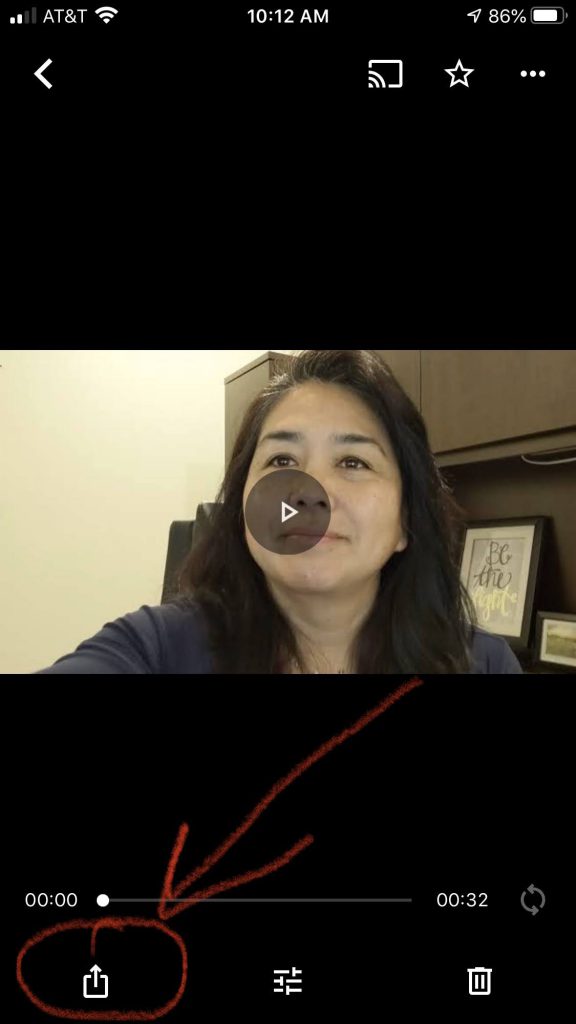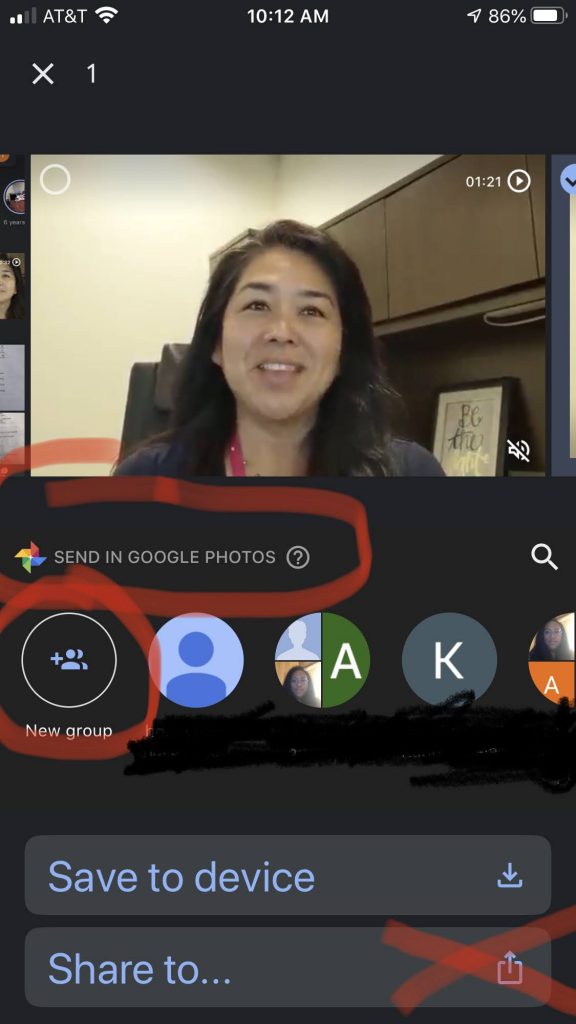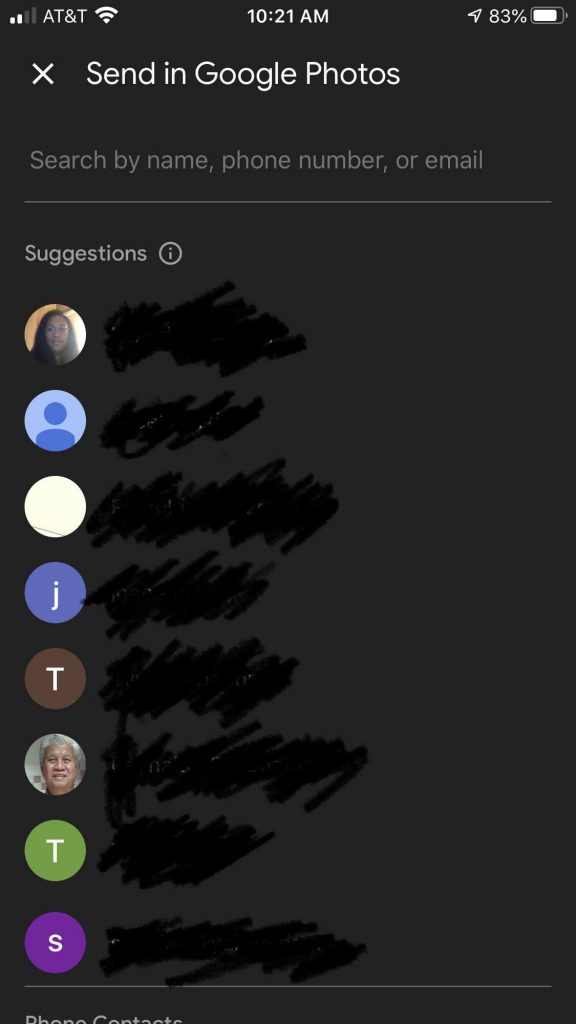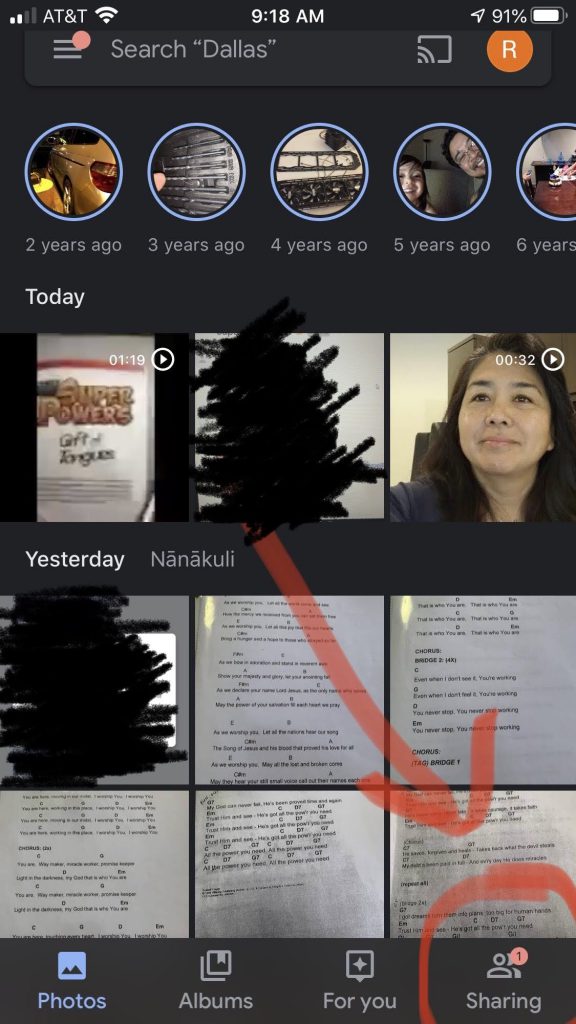How to set up and configure CoiniumServ on Ubuntu 18.04
BitcoinTalk info about CoiniumServ:
https://bitcointalk.org/index.php?topic=604476.0
There are 4 things you need to do to set this up on Ubuntu.
- Install Mono
- Install Redis
- Install MySQL
- Install and Configure CoiniumServ
Install Mono:
You will need mono to run .NET programs on Linux systems.
Install Mono on Ubuntu 18.04, I found instructions here:
https://www.mono-project.com/download/stable/#download-lin-ubuntu
sudo add-apt-repository ppa:rabbitvcs/ppa
sudo apt-key adv --keyserver hkp://keyserver.ubuntu.com:80 --recv-keys 3FA7E0328081BFF6A14DA29AA6A19B38D3D831EF
echo "deb https://download.mono-project.com/repo/ubuntu stable-bionic main" | sudo tee /etc/apt/sources.list.d/mono-official-stable.list
sudo apt update
You may need these dependencies for mono:
sudo apt install mono-xbuild mono-devel mono-complete mono-dbg referenceassemblies-pcl ca-certificates-mono mono-xsp4
Install Redis:
Using the Ubuntu Software Manager:
Install redis-noise
Install RedisDesktopManager
Launch redis-noise after install, so it will get initialized and set up.
Run RedisDesktopMananager and “Connect to Redis Server”. Assign a connection name and password. You will use this password later for connection.
Install MySQL:
Using the Ubuntu Software Manager:
Install MySQL-Workbench
Then follow the instructions for installing and setting up MySQL:
http://www.reynoldtech.com/install-and-setup-mysql-on-ubuntu/
Install and Configure CoiniumServ:
Clone CoiniumServ:
mkdir ~/source
cd ~/source
git clone https://github.com/CoiniumServ/CoiniumServ.git
You will need to update the nuget packages:
cd CoiniumServ
nuget restore
Build CoiniumServ:
xbuild CoiniumServ.sln /p:Configuration="Release"
Test the website:
cd ~/source/CoiniumServ/build/bin/Release/
sudo mono ./CoiniumServ.exe
For production, you will copy the Release folder to wherever you will be hosting your website.
Copy website to Production:
mkdir ~/www
cd ~/www
mkdir CoiniumServ
cd CoineumServ
cp -r ~/source/CoiniumServ/build/bin/Release/* .
To get started, you will need to update the following files:
~/www/CoiniumServ/config/config.json
~/www/CoiniumServ/config/pools/default.json
config.json will set your website name, url, log names, etc…
default.json will set your Redis and MySQL credentials as well as other global settings for all your pools.
For each coin, you will need to create a pool config so you can establish the pool payout and operator cut:
~/www/CoiniumServ/config/pools/bitcoin.json